Bluetooth Low Energy (BLE)
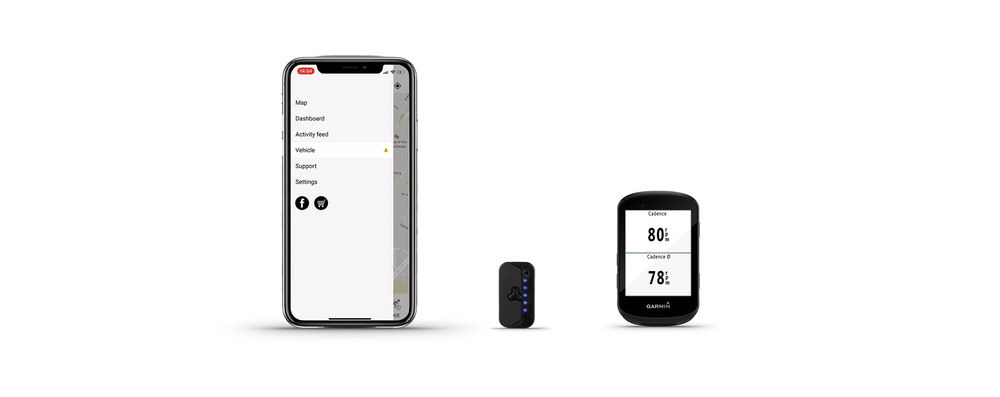
The Ride 50 Connectivity Firmware enables a Bluetooth® Low Energy (BLE) connection between the FAZUA Remote and a bike computer or wearable. The FAZUA Energy Bike is recognized as a sensor, so you can view rider power, cadence and speed on your preferred device. This allows you to control your load while riding and to evaluate and analyze the values of your ride afterwards.
Update: Learn how to update your Ride 50 Evation system to the latest Connectivity Firmware version in this article.
Compatible devices*
A bike computer or wearable is normally compatible if it includes a BLE interface (Bluetooth 4.0 or higher). The list of connectable devices includes the following:
Garmin:
- Edge 530 / 830 / 1030
- MARQ
Sigma:
- EOX View 1300
- ROX 2.0
- ROX 4.0
- ROX 11.1 EVO
Wahoo:
- ELEMNT ROAM
- ELEMNT BOLT
Lezyne:
- Mega XL
- Super Pro
and many more...
How to connect
We want to explain how you can connect your FAZUA Energy Bikes as a sensor with your Garmin or Wahoo bike computer. This will allow you to display rider power, cadence and speed on your device. Please note:
- There may be differences in setup between different manufacturers and models. Please follow the manufacturer's instructions for pairing a sensor
- A maximum of one BLE connection is possible. So you can either connect the FAZUA Rider App or a bike computer or wearable
- Some devices can display either power and cadence or the speed of your FAZUA Energy Bike, here you have to decide
Garmin
With a Garmin device you must choose between displaying power and cadence (CPS) or speed (CSCS). If you choose power and cadence, the GPS speed of your Garmin will be displayed. If you select Speed as the sensor, the speed of the FAZUA speed sensor is displayed, but not power and cadence.
- Select in the menu > Sensors > Add sensor
- If you want to display the speed, select the sensor type Speed/Cadence and activate the FAZUA sensor
- If you want to display power & cadence, select the sensor type Power and activate the FAZUA sensor
- To change the sensor (e.g. instead of speed you want to show power), first remove the not wanted sensor completely (deactivate is not enough)
Wahoo
- Select > Add sensor in the menu and press the center button to search
- The FAZUA bike will be displayed as a speed/cadence sensor. Select the sensor and press > Save
- Once connected, the rider power is displayed along with the speed and cadence
SIGMA
SIGMA bike computers can display all relevant information of your FAZUA drive system. In addition to the standard values such as speed, cadence or power, you can see the battery status, your current support mode ("Breeze", "River" or "Rocket") and other specific values of your FAZUA bike.
- Select Menu > Settings > Connection > e-bike and start the search.
- Your FAZUA bike is displayed in a list. Select to pair it with your SIGMA bike computer.
- Once the connection has been successfully established, your SIGMA bike computer will automatically connect to your FAZUA bike in the future.
- Make sure that the specific values of your FAZUA bike are selected in the SIGMA bike computer profile.
- The data you selected for your FAZUA bike will now be displayed on your SIGMA bike computer.
*All bikes equipped with a Bluetooth®-enabled Remote from model year 2019 and later are compatible. This applies to all Remote b units with serial numbers of 1805113000 and higher as well as Remote fX, Remote bX and Remote rX. If your remote is not compatible contact a FAZUA Certified Partner to find out more about our Remote Exchange Program!