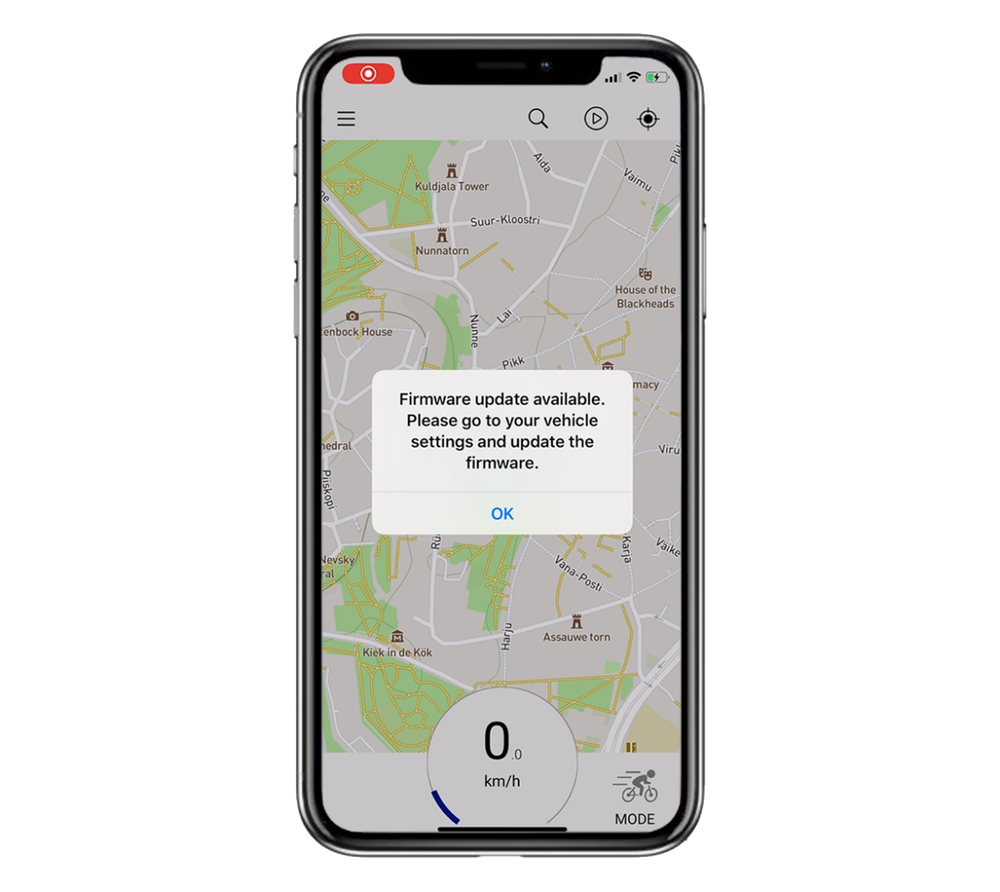Connectivity Software Update
Before updating, make sure that you have a stable Internet connection and that your FAZUA Battery and Smartphone have sufficient battery capacity (we recommend at least 30%)
Step by step to more connectivity:
- Download the latest FAZUA Rider app from the Apple App Store or Google Play Store or update your app.
- Connect your bike to the app via Bluetooth ("Connect Bike")
- Tap on "Vehicle" in the menu and then tap on the bicycle symbol. Here you should now press the button "Update Software".
- As soon as you tap on the button, the update starts. It consists of different parts, i.e. the loading bar starts automatically several times from the beginning. Do not use any other app on your smartphone during the whole update.
- The update can take a few minutes (approx. 5-7 min.). You will receive a message as soon as the update has been completed successfully.*
Congratulations, your bike is now ready to connect to a compatible BLE device!
*If you have connection problems during or after the update or the progress bar is stuck for more than a 5 min, please try the steps below or contact the FAZUA Service Team.
- Unpair bike and app
- Close app in the background
- Open the phone's Bluetooth settings
- Search the bike in the list of 'previously paired devices'.
- Tap on the bike ID and then on 'Delete Device'.
- Switch Bluetooth off for 3 seconds and then back on
- Open the FAZUA Rider App and try to connect the bike again
- Interrupted update process will continue after successful pairing.